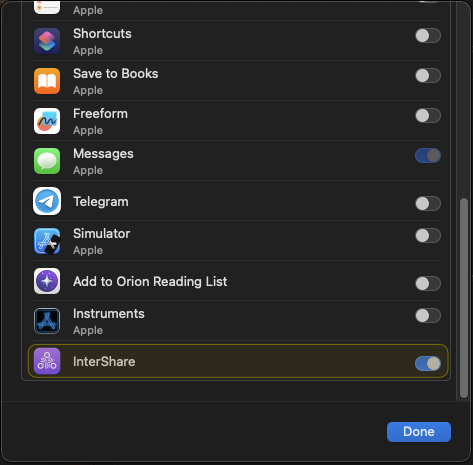InterShare for macOS
On macOS, InterShare is a tray app. Meaning, it runs in the background and is accessable via the tray bar on the top right of your screen.
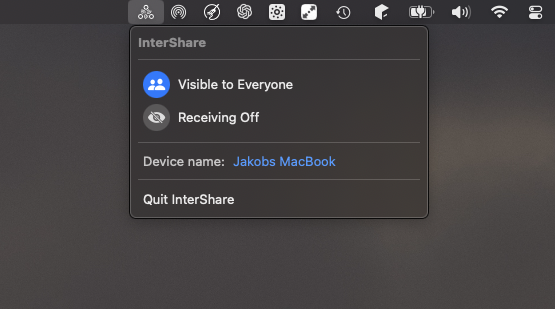
In this menu, you have the options to rename your device, or to hide it from other nearby devices.
Sharing Files
Sending files via InterShare on macOS is very similar on how you would share files via AirDrop.
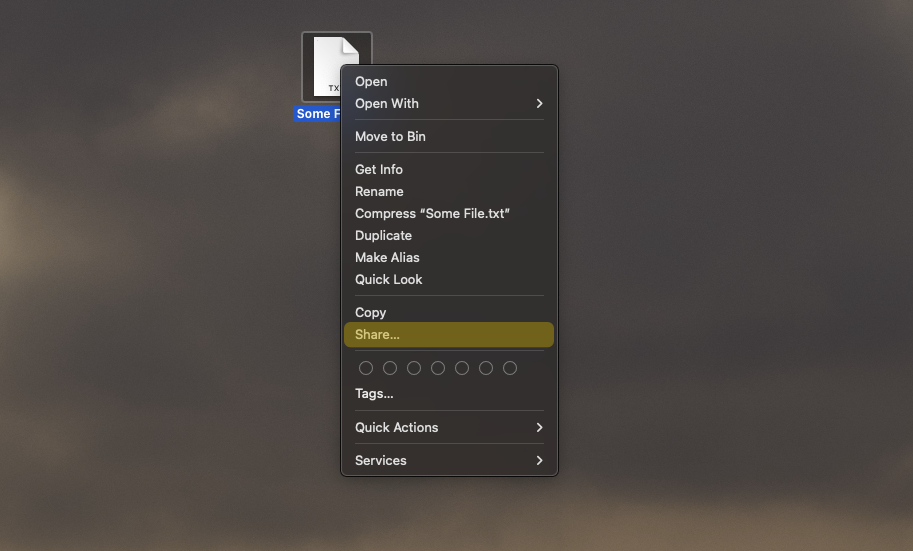 Select the files you want to share and open the context menu and click on “Share…”
Select the files you want to share and open the context menu and click on “Share…”
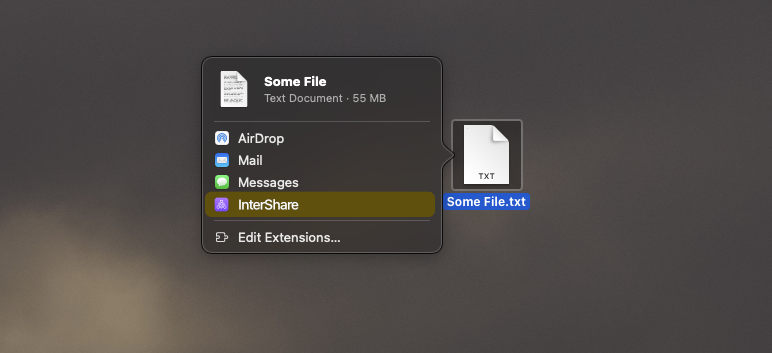 Select InterShare.
Select InterShare.
If you don’t see InterShare in this list, head to the Troubleshooting section down below
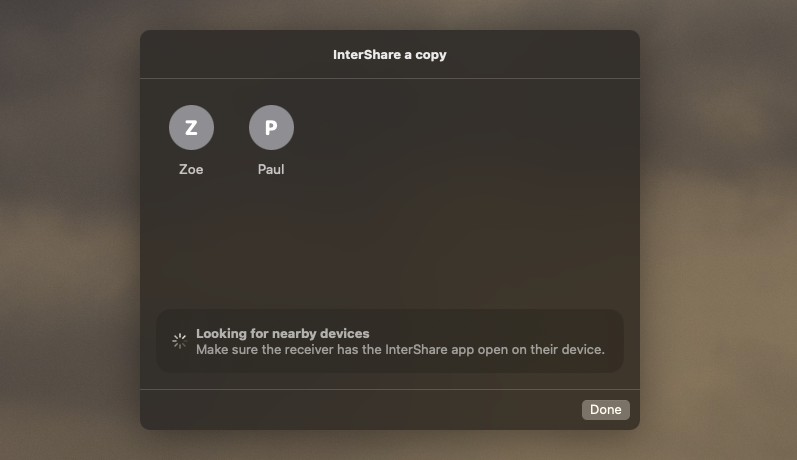 InterShare will now look for nearby devices, this may take a few seconds to complete. Once the receiver appears, simply click on their device to start sharing.
InterShare will now look for nearby devices, this may take a few seconds to complete. Once the receiver appears, simply click on their device to start sharing.
Receiving Files
To receive files on macOS, make sure the InterShare app is up and running.
When someone wants to send you a file, a popup will appear on the top of your screen:
Once the download is complete, you will find the received files in your Downloads folder.
Troubleshooting
When you don’t see the InterShare app as an option to share files with, it may be disabled. Click on “Edit Extensions”
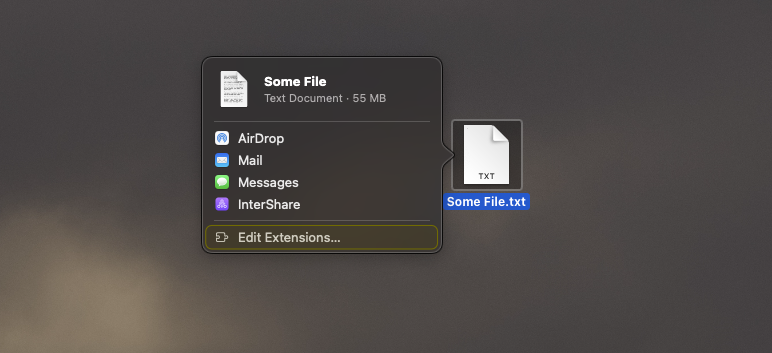
Look for the InterShare app and activate it by using the toggle: